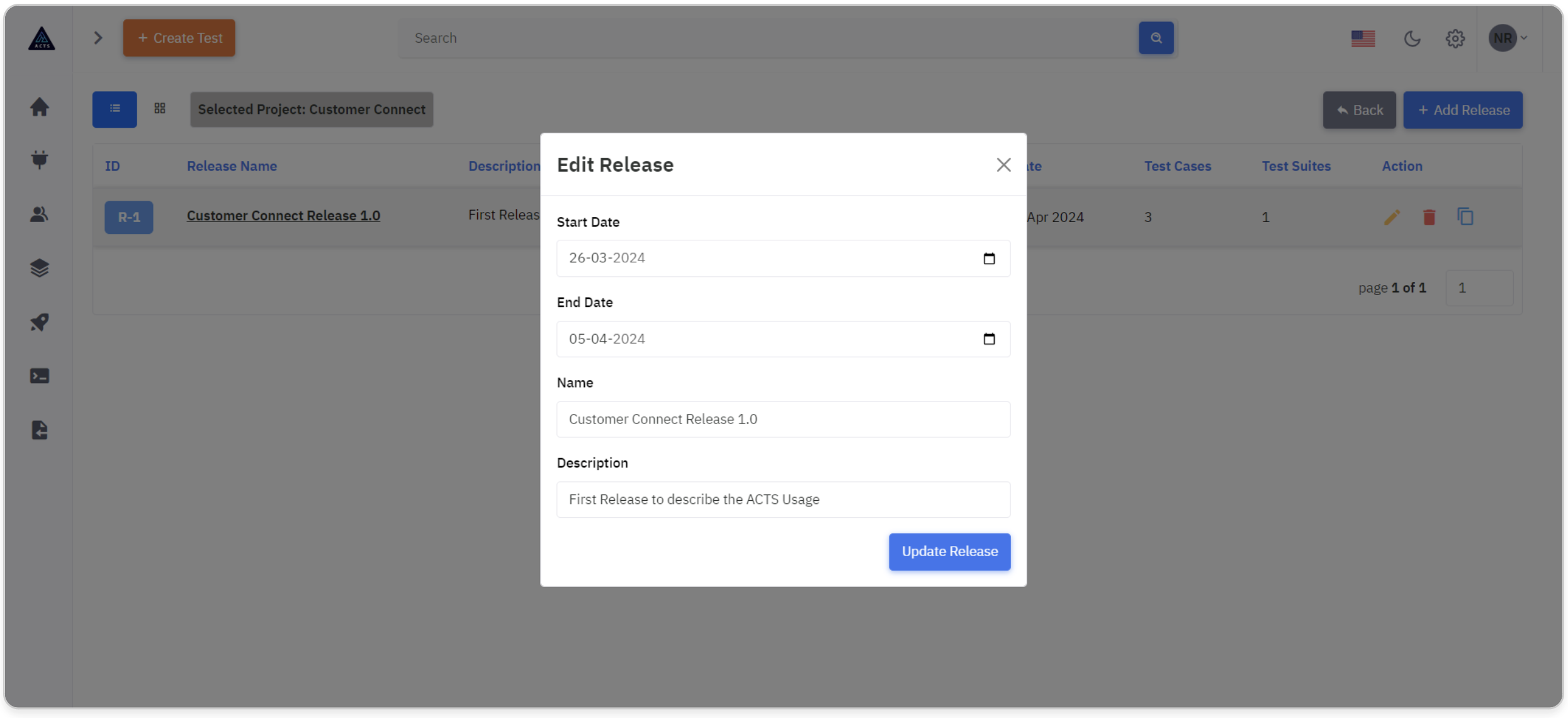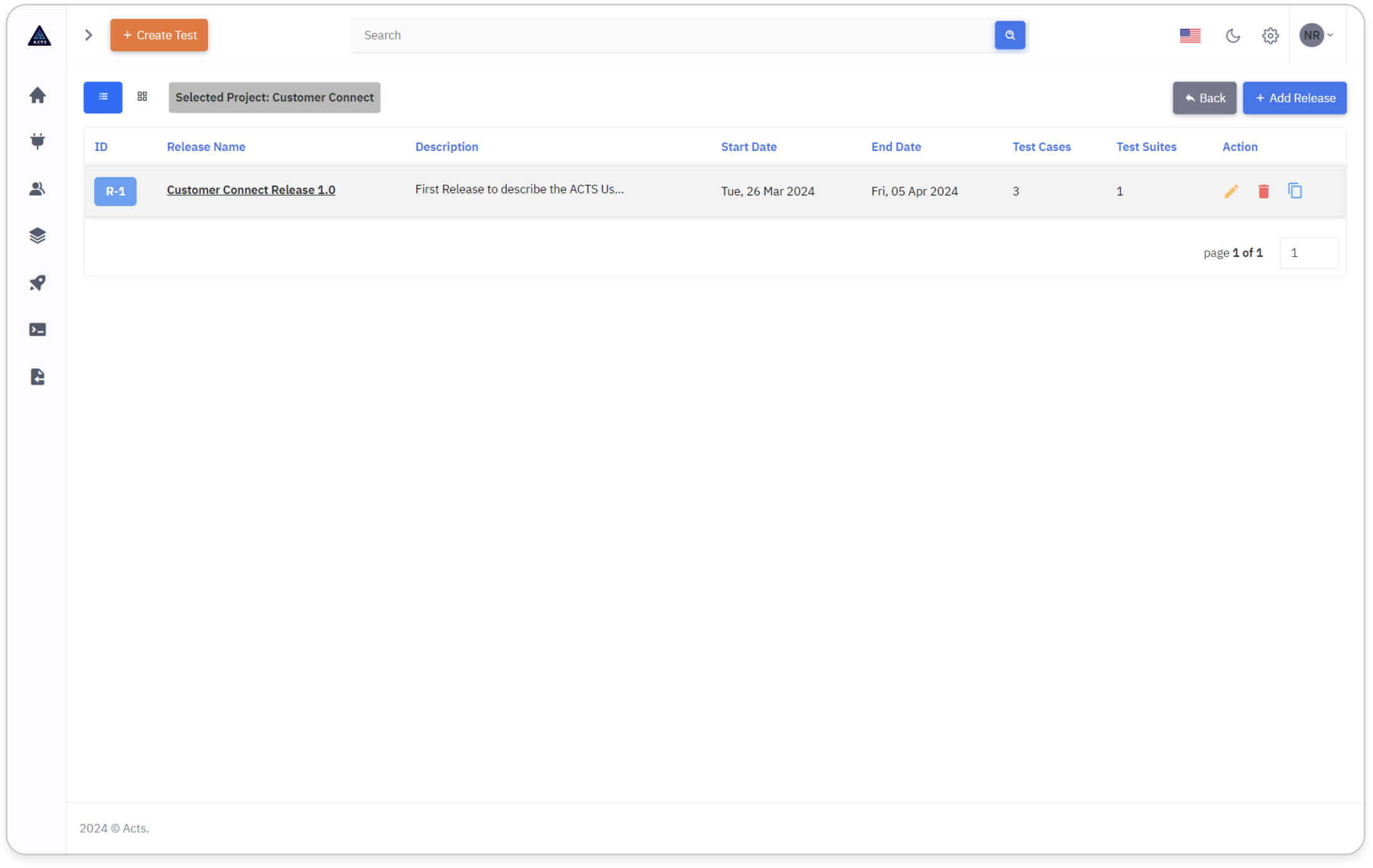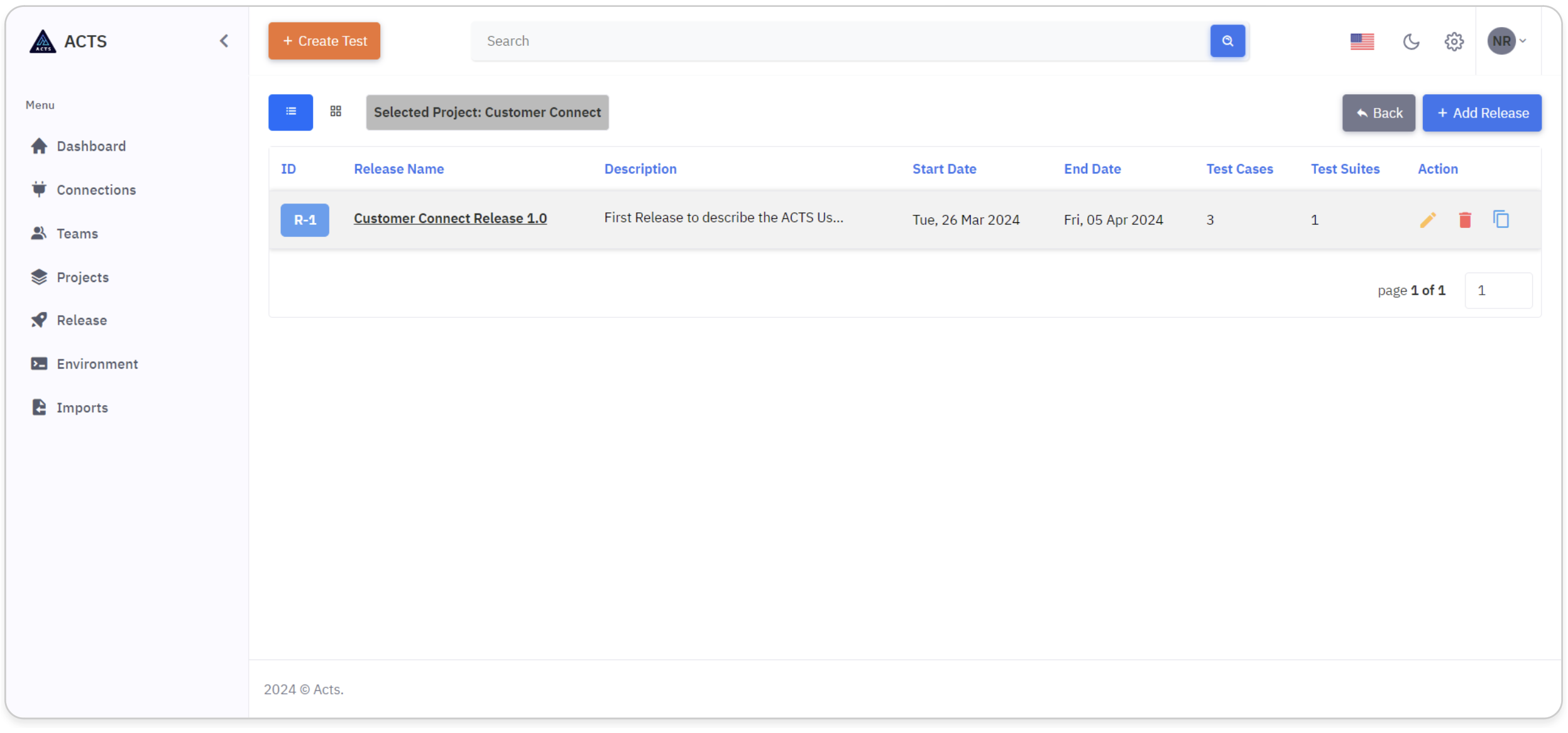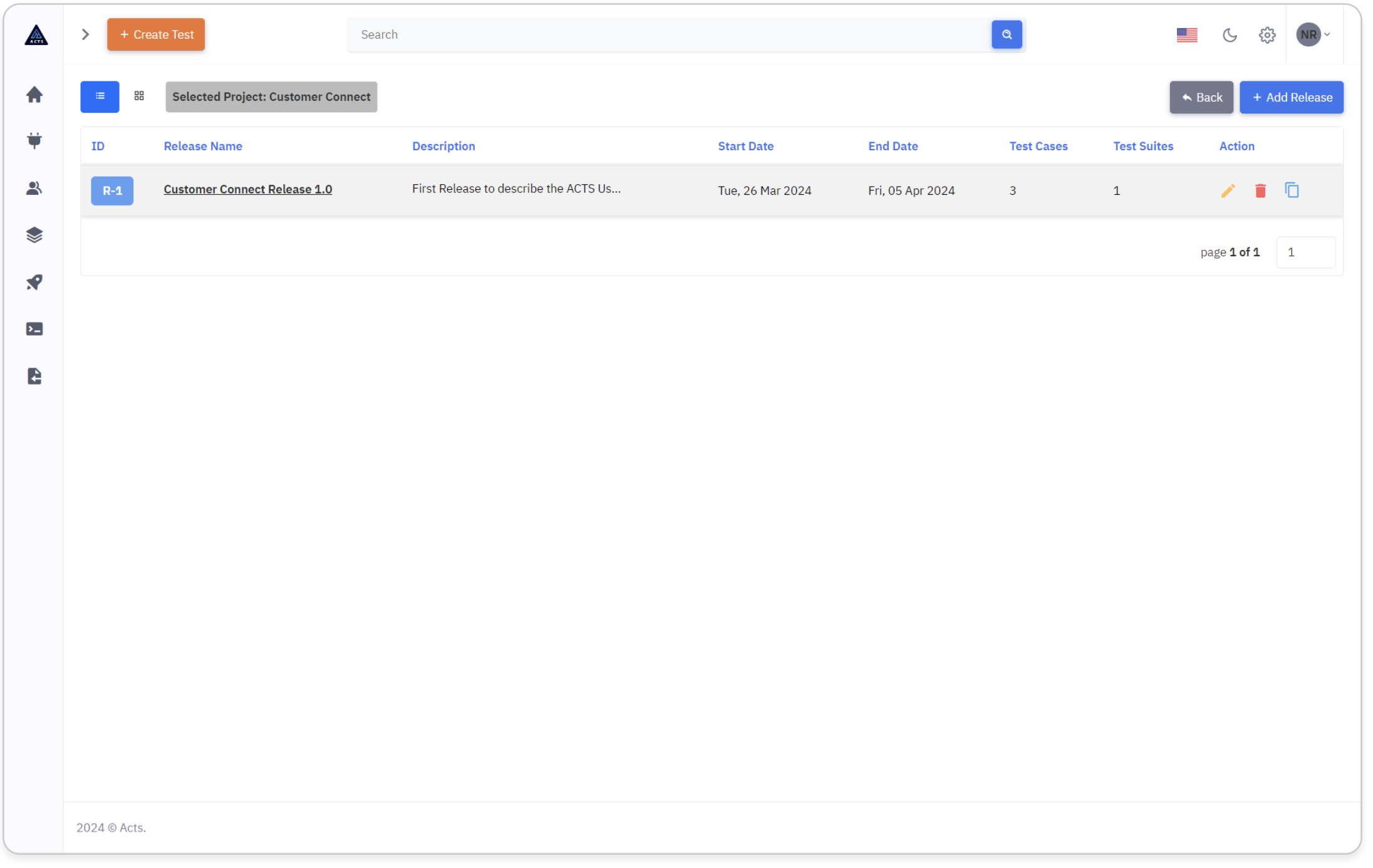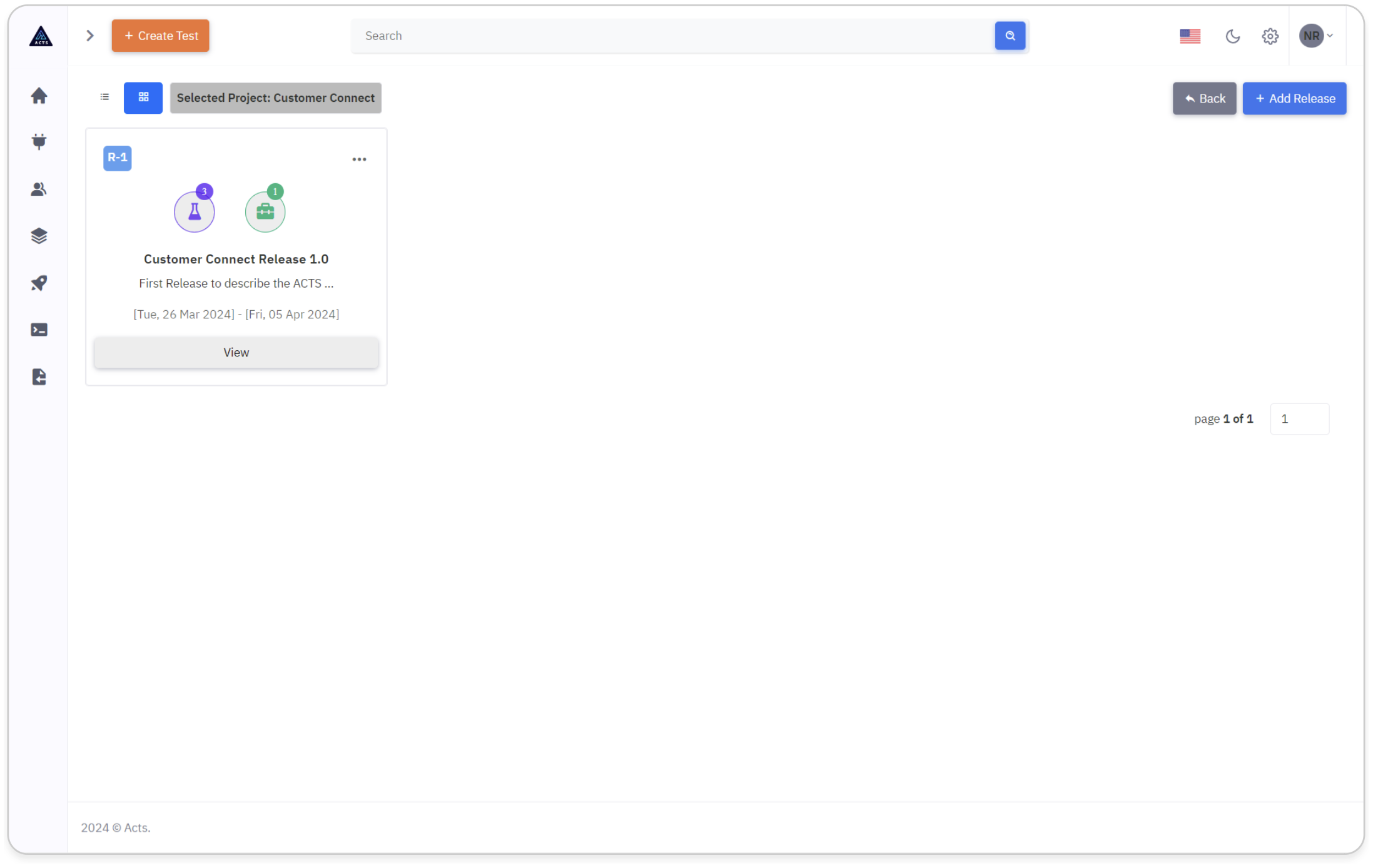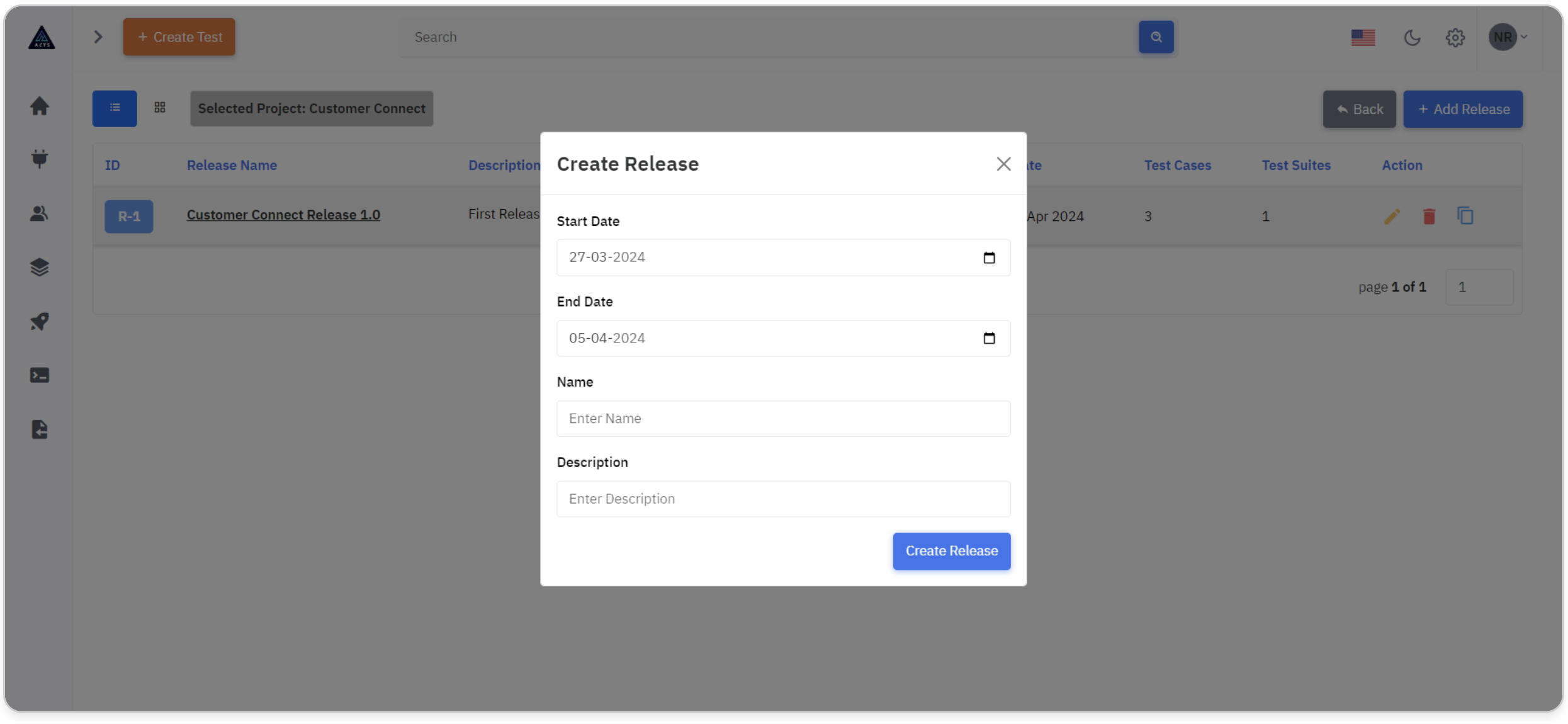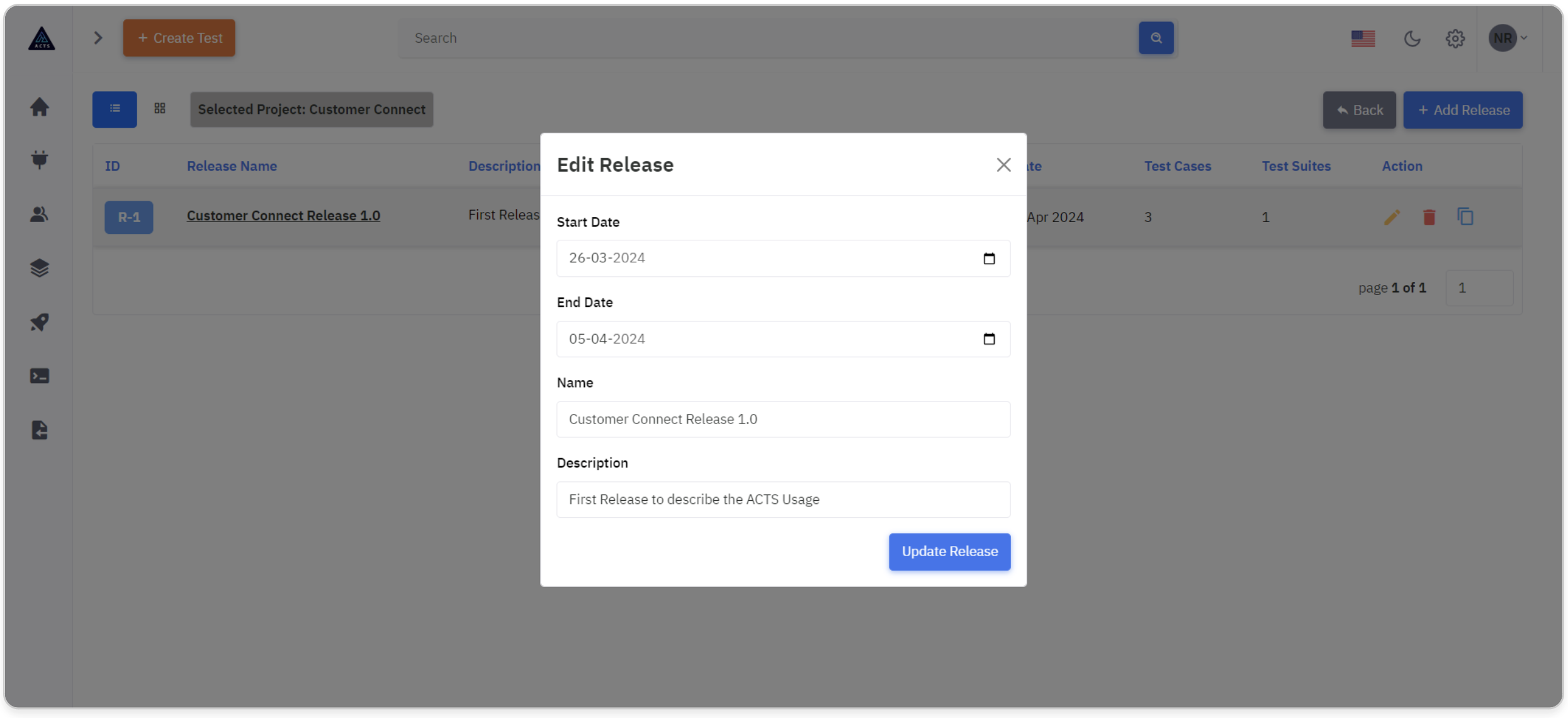Release
Release management is a structured approach to planning, coordinating, and executing the delivery of project milestones or deliverables within defined start and end dates. It involves the careful coordination of activities to transition project outputs from development to deployment efficiently and methodically. Effective release management necessitates seamless coordination and collaboration, ensuring alignment towards common project goals.
Homepage
The Release Home Page serves as the focal point for overseeing and managing release cycles within the application. It offers users a centralized platform to initiate and oversee the progression of release flows, facilitating the seamless deployment of project updates and enhancements. With an intuitive interface, the Release page streamlines the process of coordinating with external systems, ensuring efficient integration and deployment of project releases.
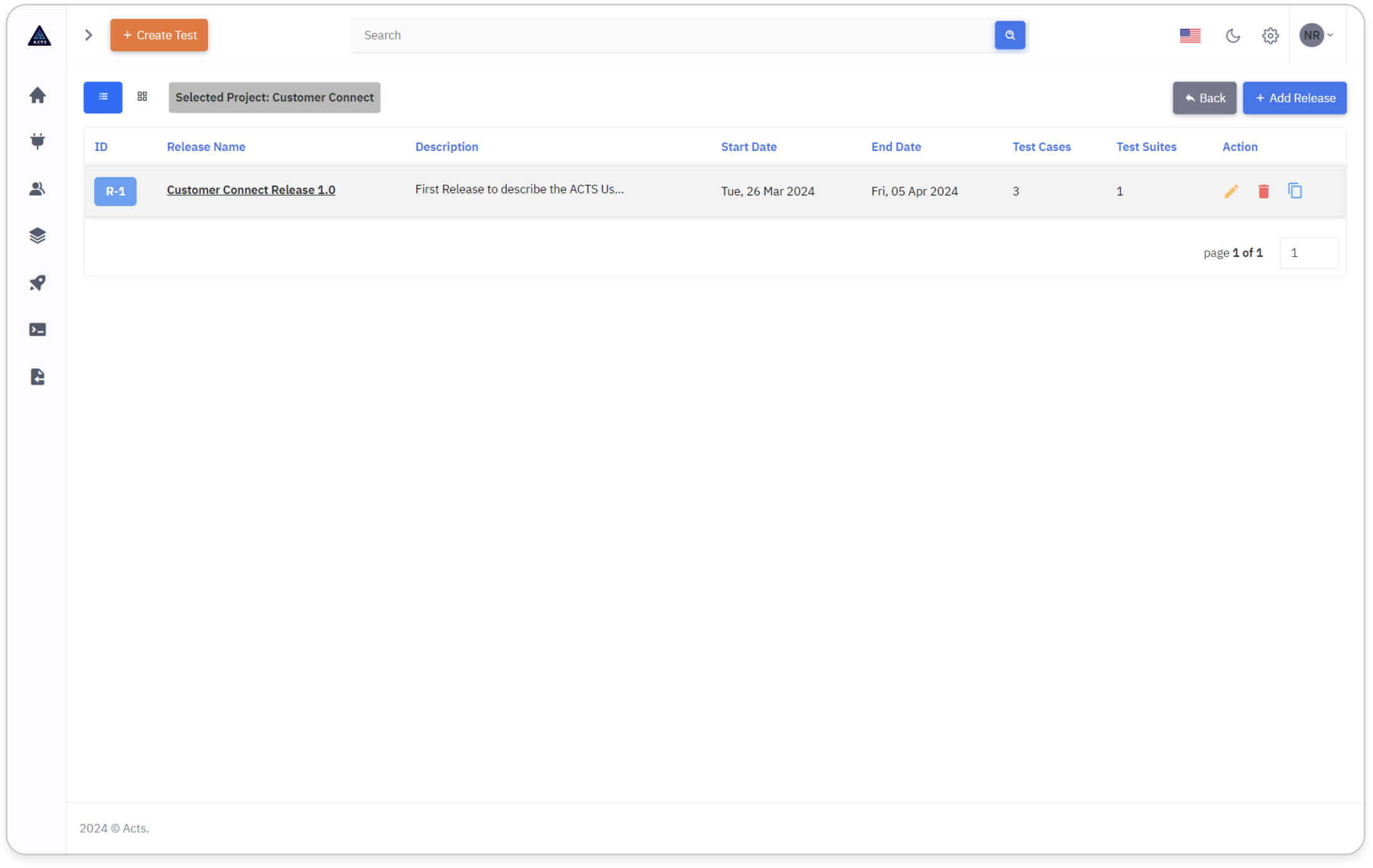
Navigation
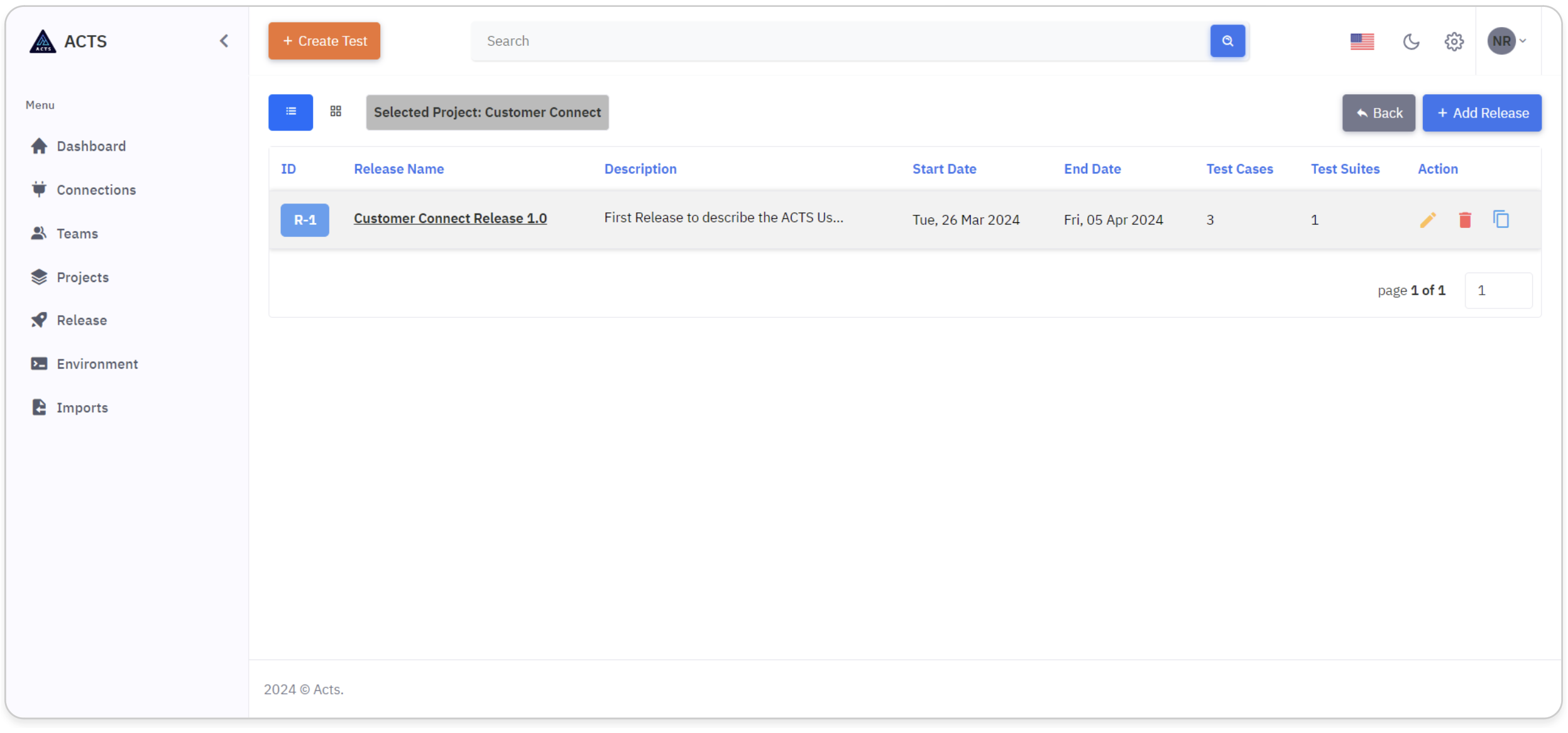
Start by locating the Release icon situated on the left navigation bar. This icon acts as the entry point for accessing the Release module's home page.
Selecting the Release icon will effortlessly guide users to the designated home page interface, facilitating intuitive navigation and streamlined access to release management.
Upon accessing the home page, users will encounter a comprehensive display showcasing the release they've created.
Selected Projects
The chosen project name will prominently feature in the release header, providing users with immediate context and clarity regarding the project associated with the current release.
This ensures seamless navigation and helps users stay focused on managing releases within the context of the selected project.
Incorporating a back button within the release page header facilitates seamless navigation between releases and projects.
This intuitive feature allows users to effortlessly return to the project page from the release interface, enhancing user experience and ensuring fluidity in project management tasks.
View Releases
Upon entering the Release home page, users are greeted with a comprehensive presentation of their created releases. Each release is meticulously showcased, providing users with an insightful overview of their project's progression.
Releases are organized to present users with the flexibility to view them in either list view or grid view. This customizable feature caters to users' preferences and workflow needs, allowing for efficient management and navigation of releases.
The navigation tab and the list and grid views are shown in the image below:
List View
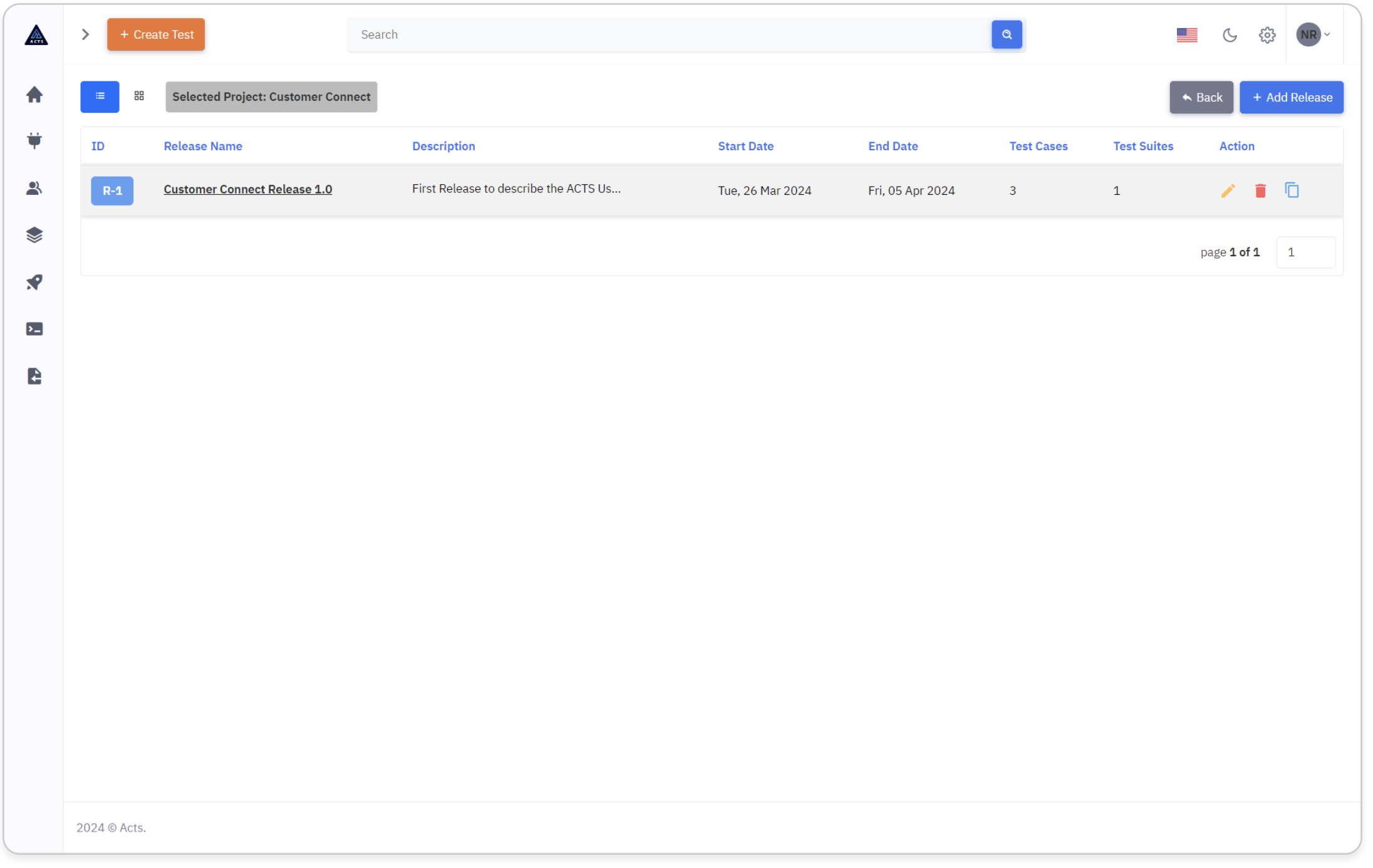
In the list view of the Release module, users gain visibility into their created releases.
Each release is represented by a unique ID and displays essential details such as the release name, description, start and end dates, as well as the number of test cases and test suites associated with it.
Users are empowered to take action directly from the list view interface.
Utilizing intuitive icons, users can effortlessly perform tasks such as editing, deleting, or copying releases.
This streamlined approach simplifies release management, enhancing efficiency in integrating external systems within our application.
Additionally, clicking on a release will seamlessly redirect users to the Test Case home page.
Grid View
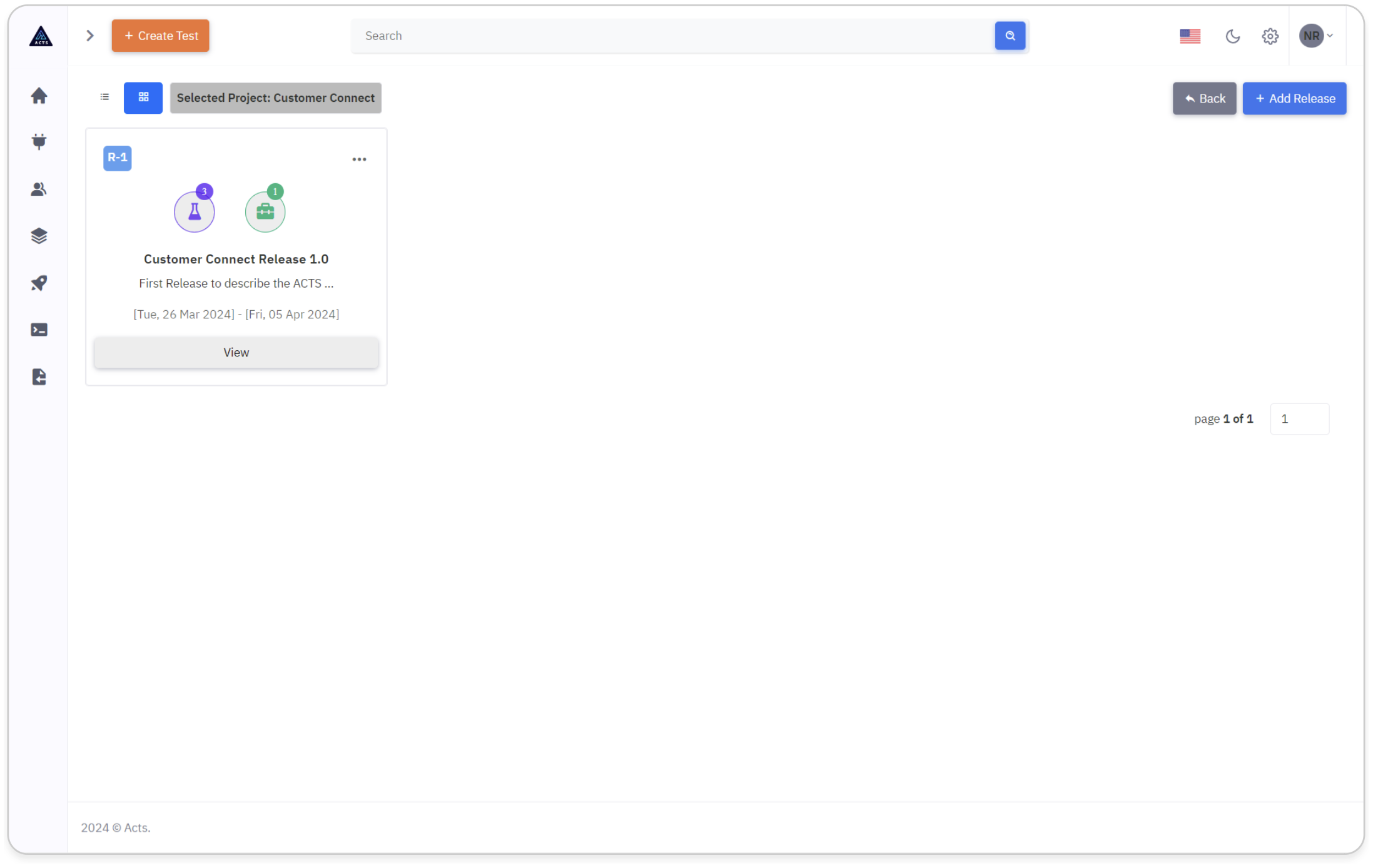
Within the grid view of the Release module, users can conveniently visualize their created releases in a visually organized layout.
This structured presentation enhances user comprehension and facilitates efficient management of releases.
Users can effortlessly manage their release within the grid view interface.
By utilizing the ellipsis icons provided, users can seamlessly execute actions such as editing, deletion, or copying of releases.
Additionally, users can easily identify the number of created test cases and test suites associated with each release.
Through related icons, the grid view interface displays the respective counts, providing users with valuable insight into the testing scope of their projects.
This intuitive feature streamlines release management tasks, promoting user productivity.
Create a Release
To initiate the creation of a new release, users can click on the "Add Release" icon located at the top right corner of the page.
Upon clicking this icon on the release page, a modal window will appear, allowing users to input the necessary details and create a new release seamlessly.
This intuitive process ensures a straightforward and efficient method for initiating new releases within the system.
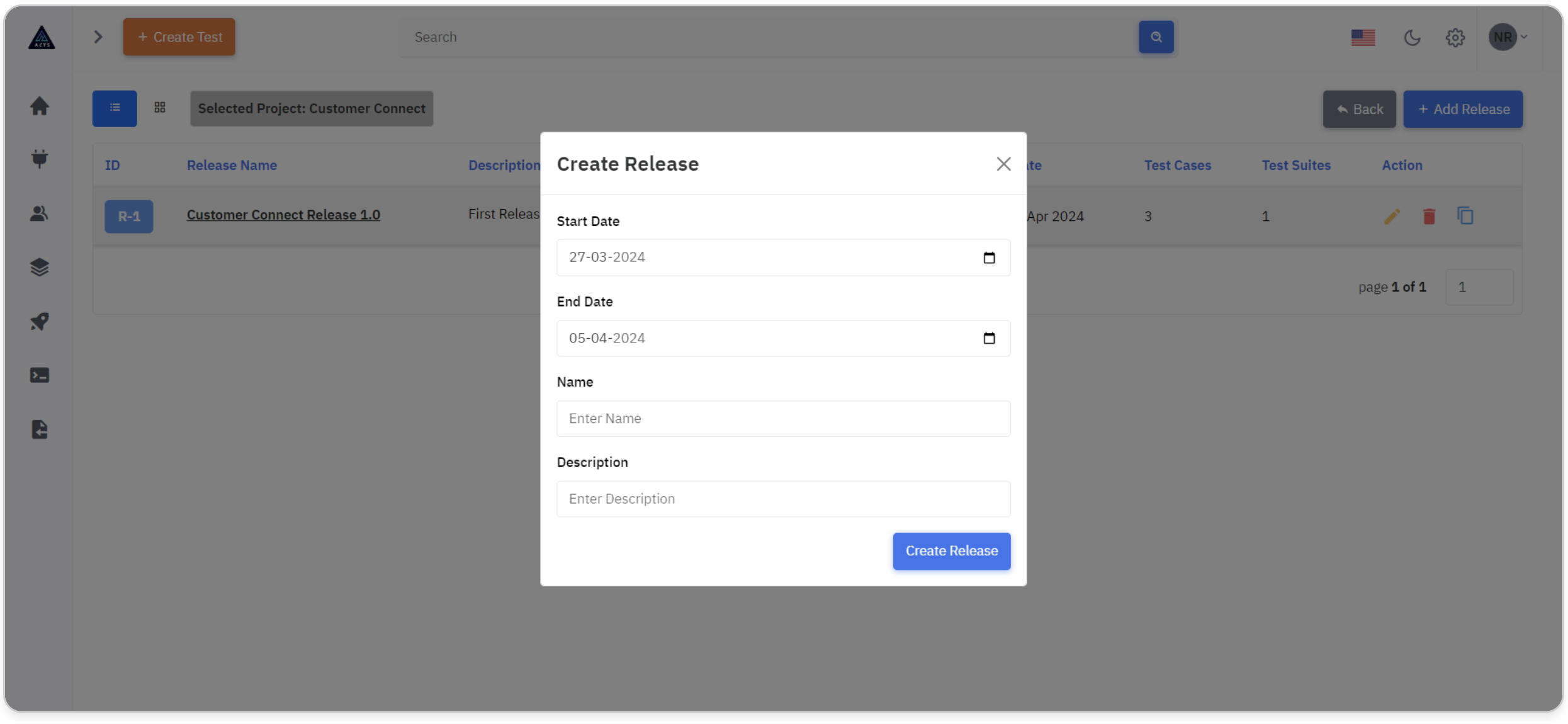
Start Date
The start date serves as the initiation point for the release cycle, within the project's timeline. It determines when release activities can begin.
End Date
The end date marks the conclusion of the release cycle, also within the project's timeline. It sets the deadline for completing and deploying all release tasks and deliverables.
Name
The name serves as the distinctive identifier for the release, encapsulating its purpose or significance within the project. It provides clarity and differentiation amidst various releases.
Description
The description offers a comprehensive overview of the release's objectives, scope, and key features.
It enables stakeholders to grasp the release's essence and significance, fostering a shared understanding of its role within the project.
Create Release
Finally, click the "Create Release" button to create the Release.
Update a Release
In the Update Release feature, users can access and modify existing release details, mirroring the functionality present in the Create Release interface.
This allows for seamless editing and updating of release information, ensuring accuracy and relevance throughout the project lifecycle.
Click the "Update Release" button to update the Release.