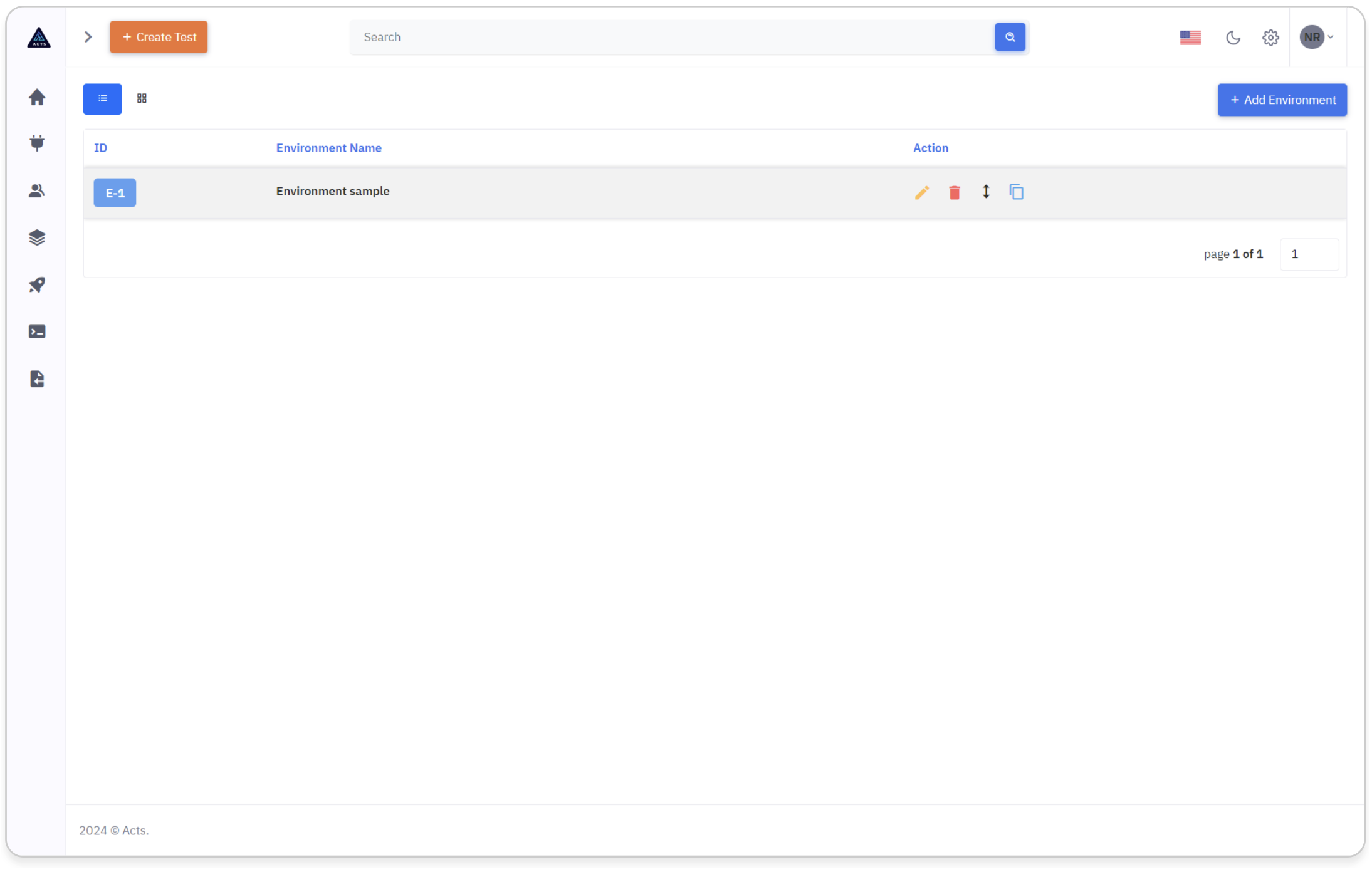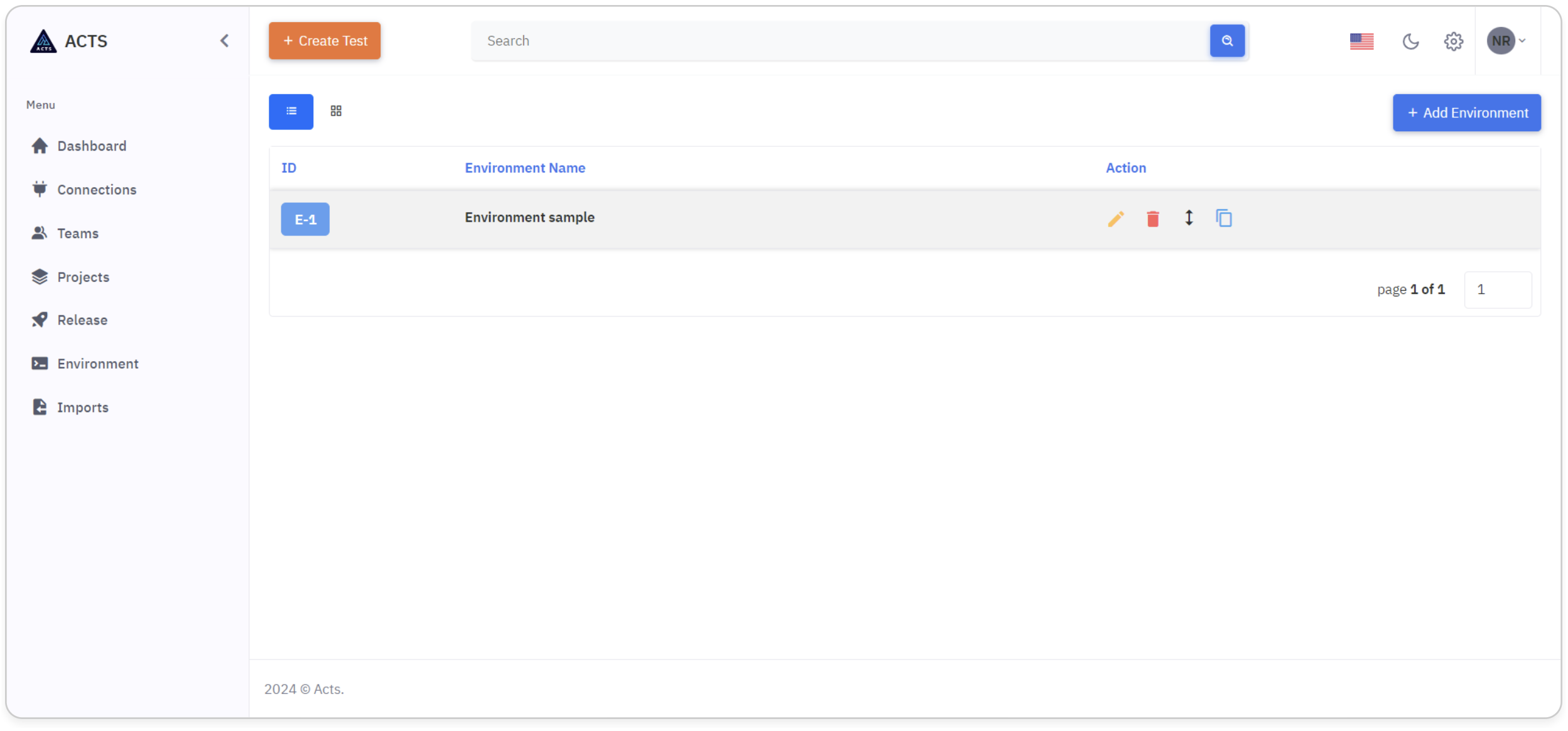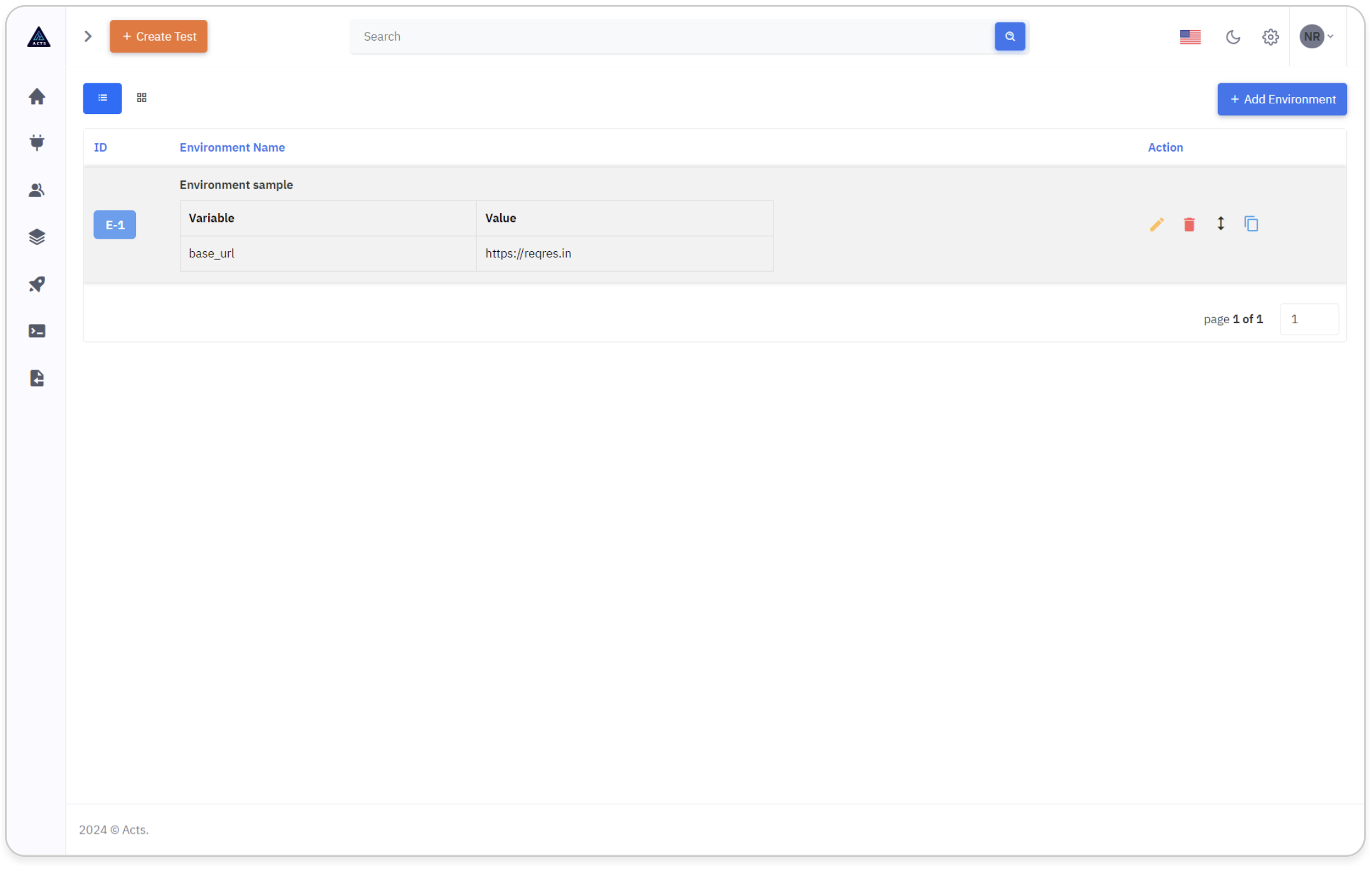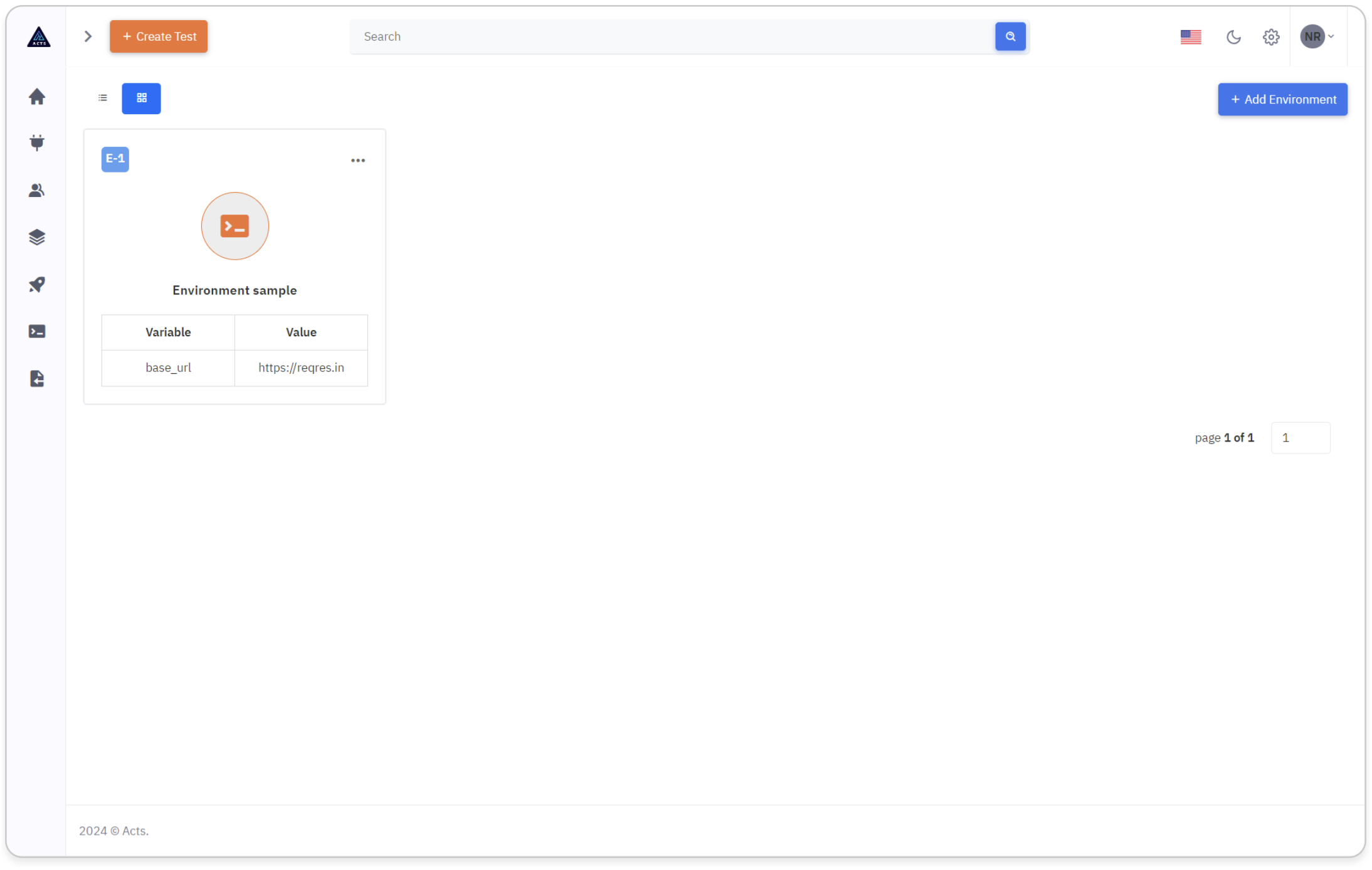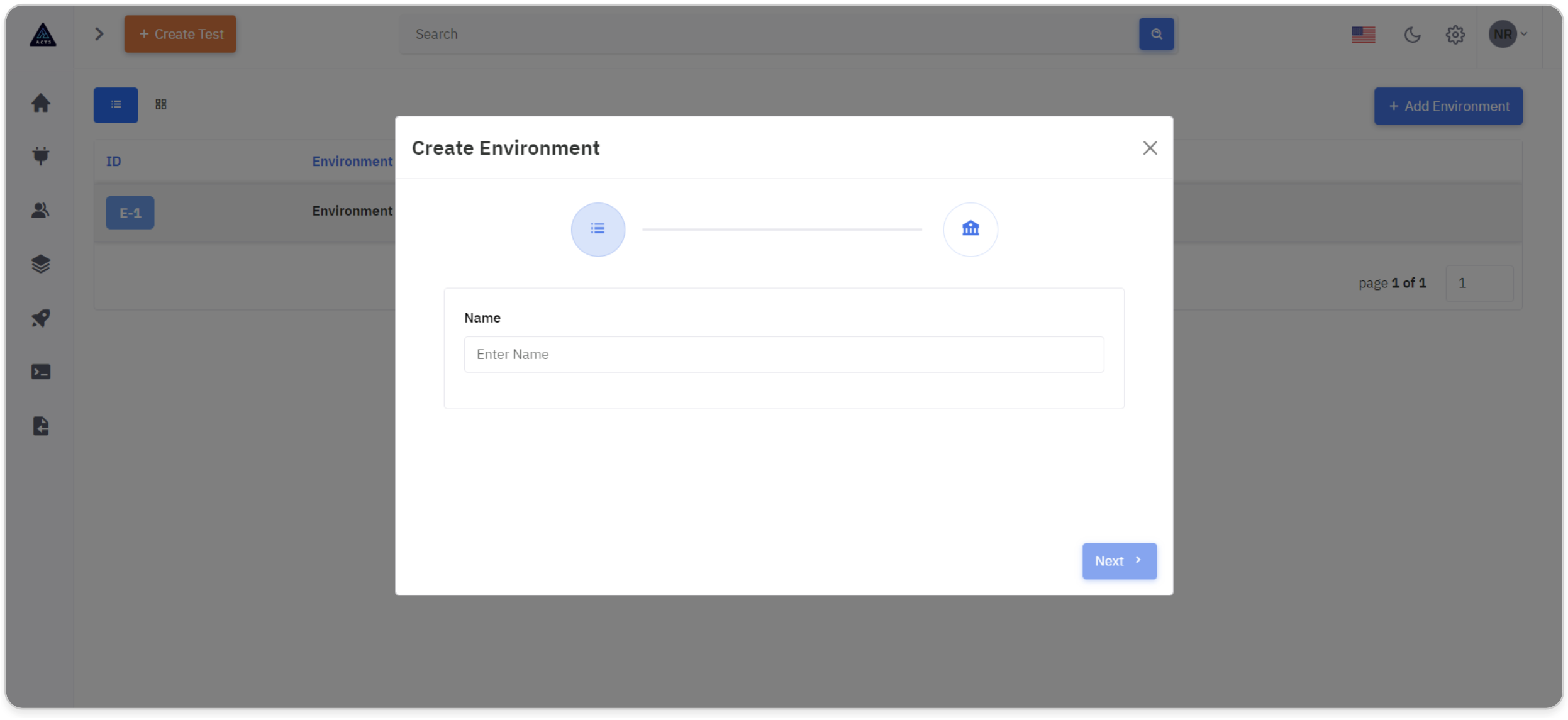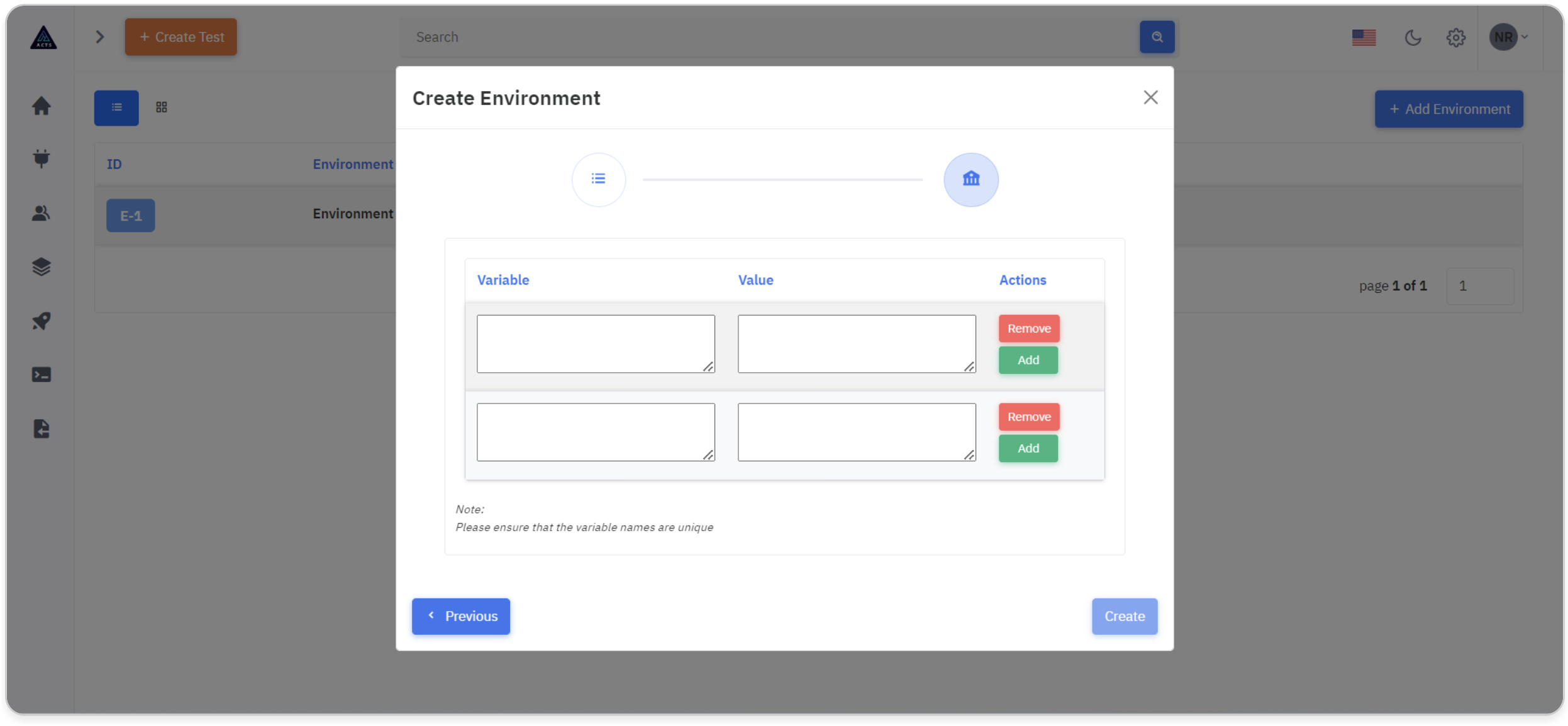Environment
Environments within the Projects section offer a streamlined solution for efficiently managing variables and their corresponding values. This guide provides comprehensive assistance on navigating through functionalities such as list and grid views, adding new environments, and effectively utilizing variables within test cases. Users benefit from a structured approach to managing project-specific variables, enhancing organization and efficiency in their testing processes.
Homepage
The Environment Home Page serves as the central hub for managing variables and their values within the project context. Users can access and organize environments efficiently, facilitating streamlined variable management and integration with test cases.
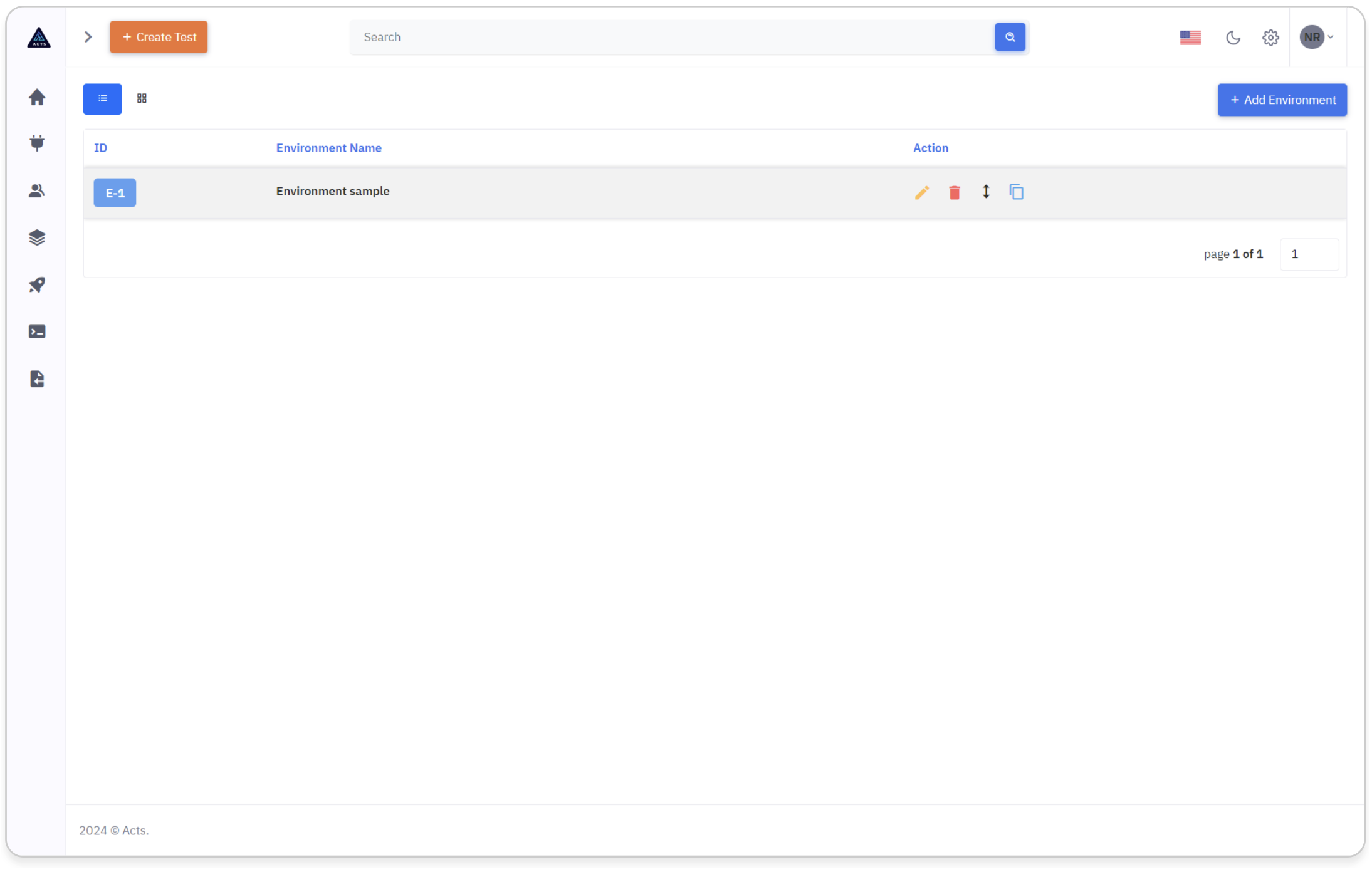
Overview
Navigation
Start by locating the environment icon situated on the left navigation bar. This icon acts as the entry point for accessing the environment module's home page.
Selecting the environment icon will effortlessly guide users to the designated home page interface,and streamlined access to environment management.
Upon accessing the home page, users will encounter a comprehensive display showcasing the environment they've created.
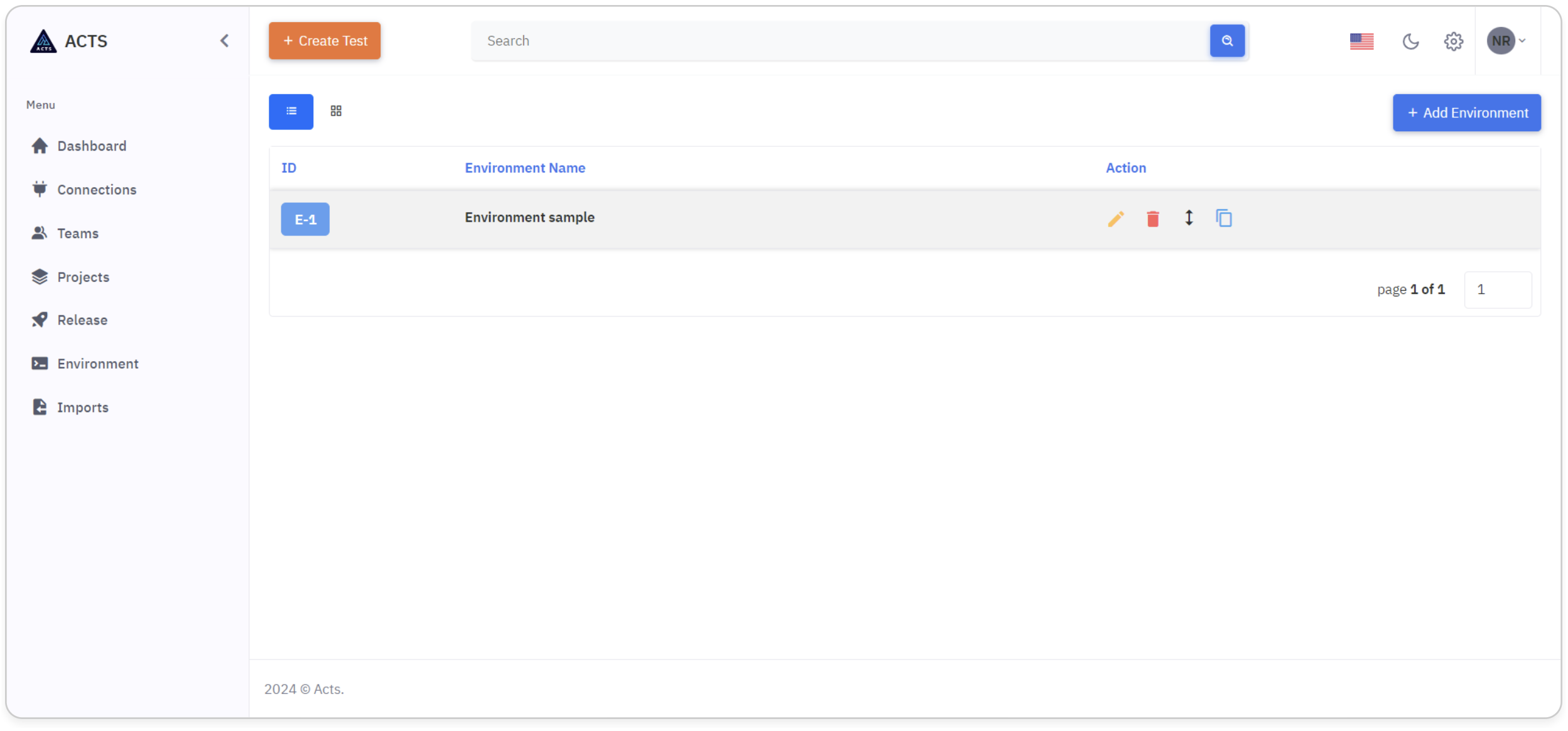
View Environment
Upon entering the Environment home page, users are greeted with a comprehensive presentation of their created environments. Each release is meticulously showcased, providing users with an insightful overview of their project's progression.
Environments are thoughtfully organized, presenting users with the flexibility to view them in either List view or Grid view. This customizable feature caters to users preferences and workflow needs.
The navigation tab and the Grid and List views are shown in the image below:
List View
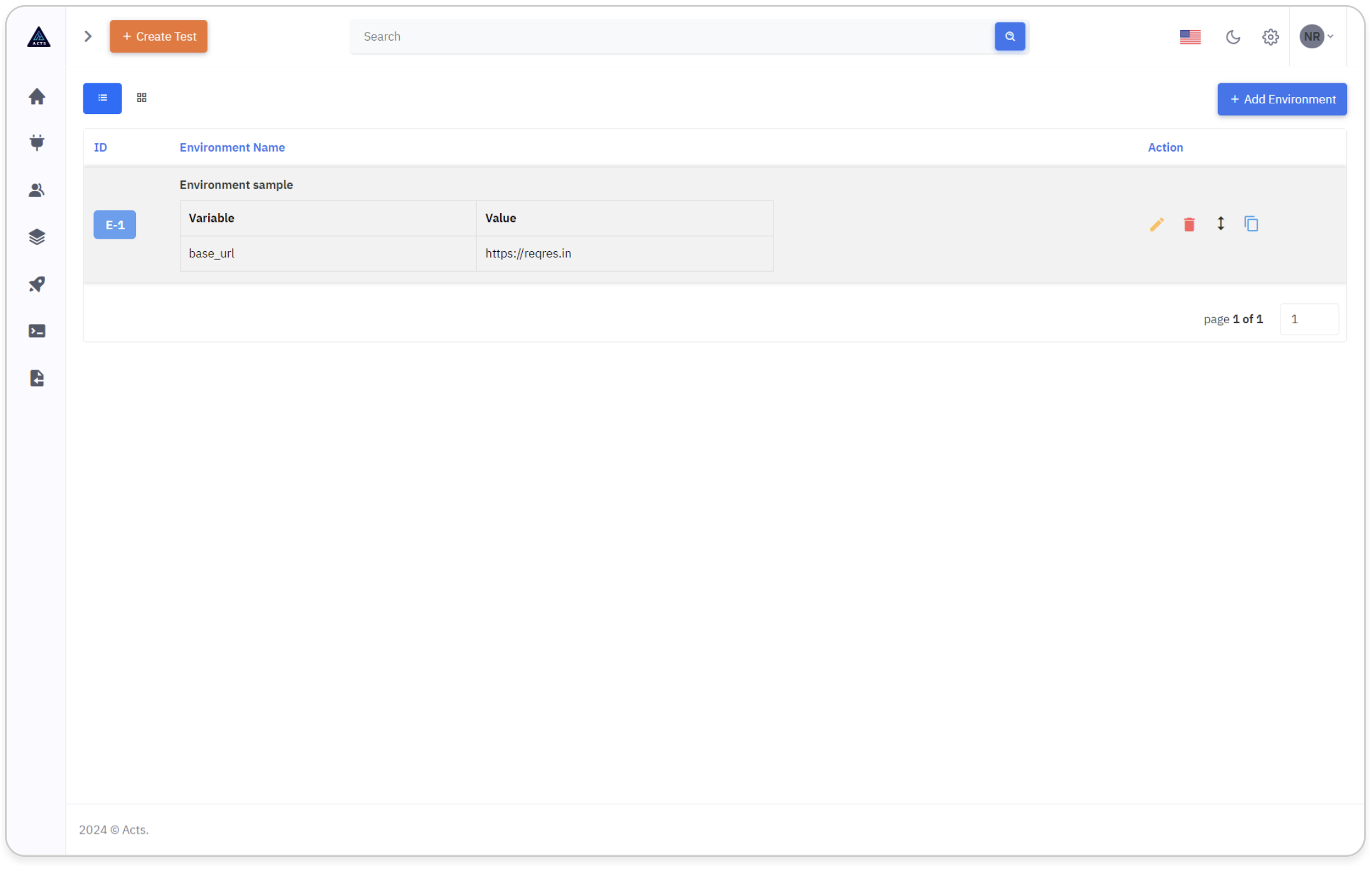
In the list view of the environment module, users benefit from enhanced visibility into their created environments.
Each environment is clearly represented by a unique ID, providing users with a structured overview of their projects.
Essential details, including project names and associated variables with their respective values, are prominently displayed.
This comprehensive presentation ensures users have access to vital information required for efficient environment management.
Utilizing intuitive icons, users can seamlessly perform various tasks such as editing, deleting, copying, and viewing environments.
This user-friendly interface streamlines environment management operations, enhancing productivity and workflow efficiency.
Grid View
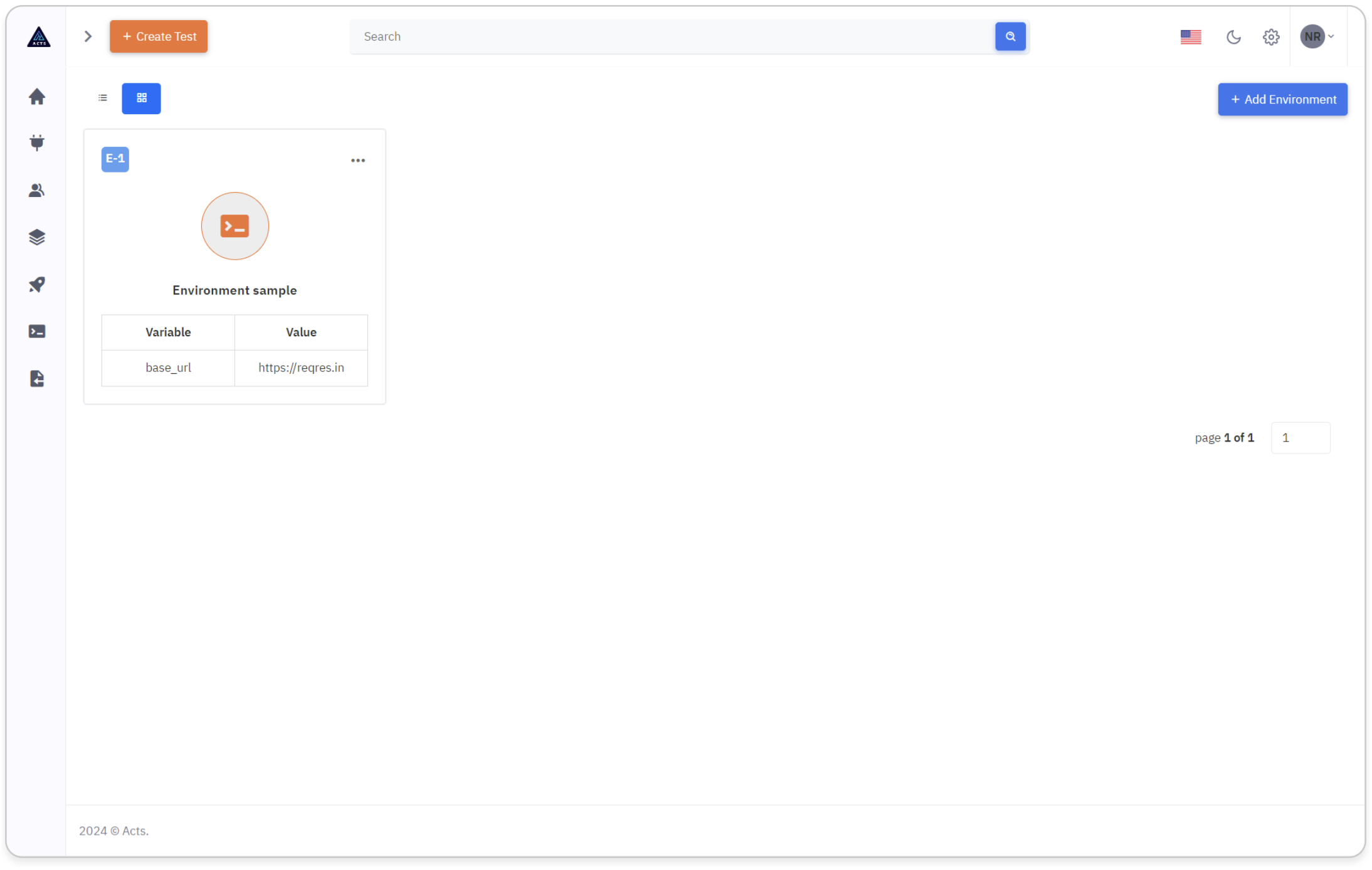
In the grid view of the environment module, users also benefit from enhanced visibility into their created environments.
Each environment is clearly represented by a unique ID, providing users with a structured overview of their projects.
Additionally, in the grid view, each environment is accompanied by an icon, further aiding users in quickly identifying and distinguishing between different environments.
By utilizing the ellipse icons provided, users can seamlessly execute actions such as editing, deletion, viewing or copying of environments.
Create Environment
Users can initiate the creation of a new environment by clicking on the "Add Environment" button, prominently positioned for accessibility.
Upon triggering this button, a modal window will elegantly unfold, presenting users with a wizard specifically designed for environment creation.
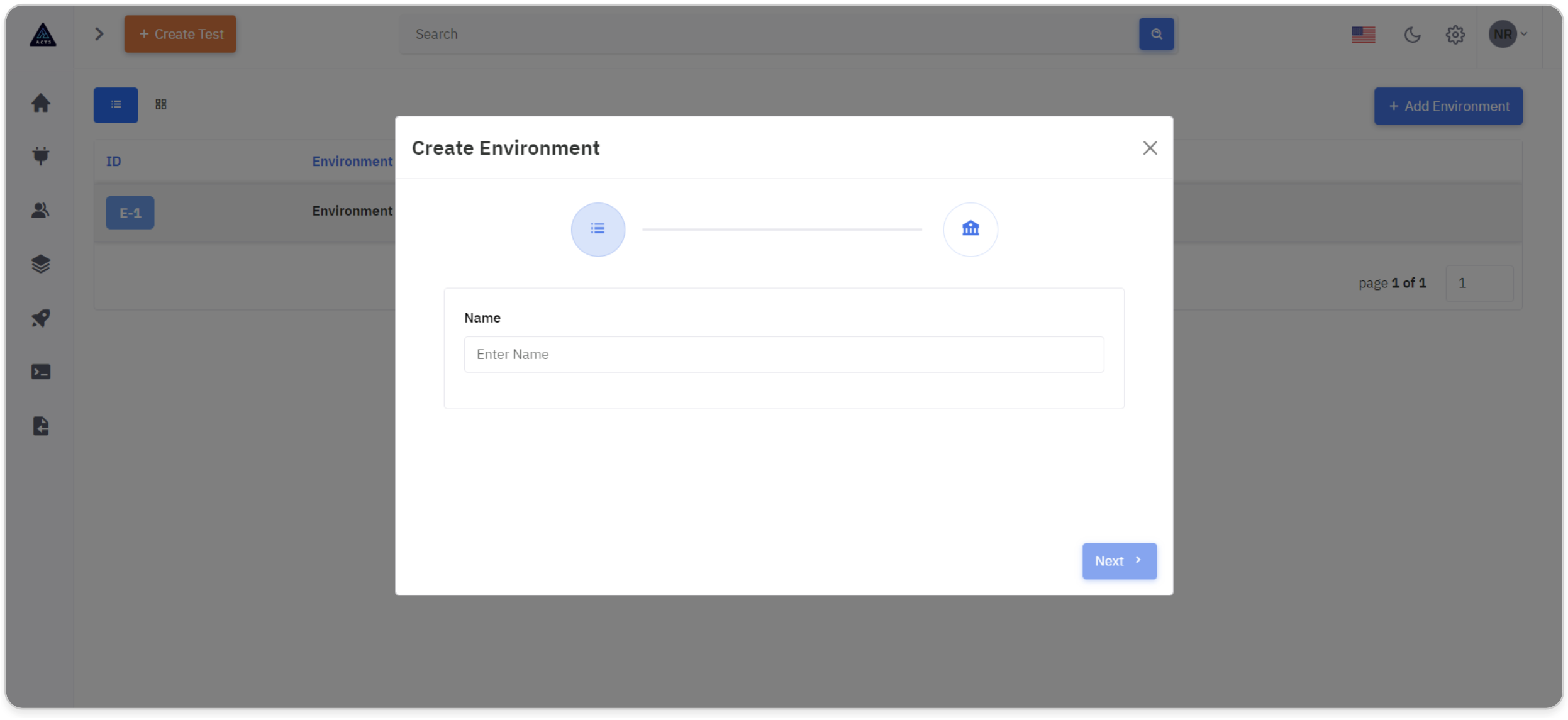
Name:
Users are prompted to enter a descriptive name or title that encapsulates the essence or purpose of the environment.
Adding Variables and Values:
Users can input variables and their corresponding values in a structured table format.
Each row consists of fields for entering variable names and their associated values, along with action buttons for "Add" or "Remove" rows.
Users can navigate back to the previous tab for any necessary adjustments using the "Previous" button.
This feature ensures flexibility and ease of use during the environment creation process.
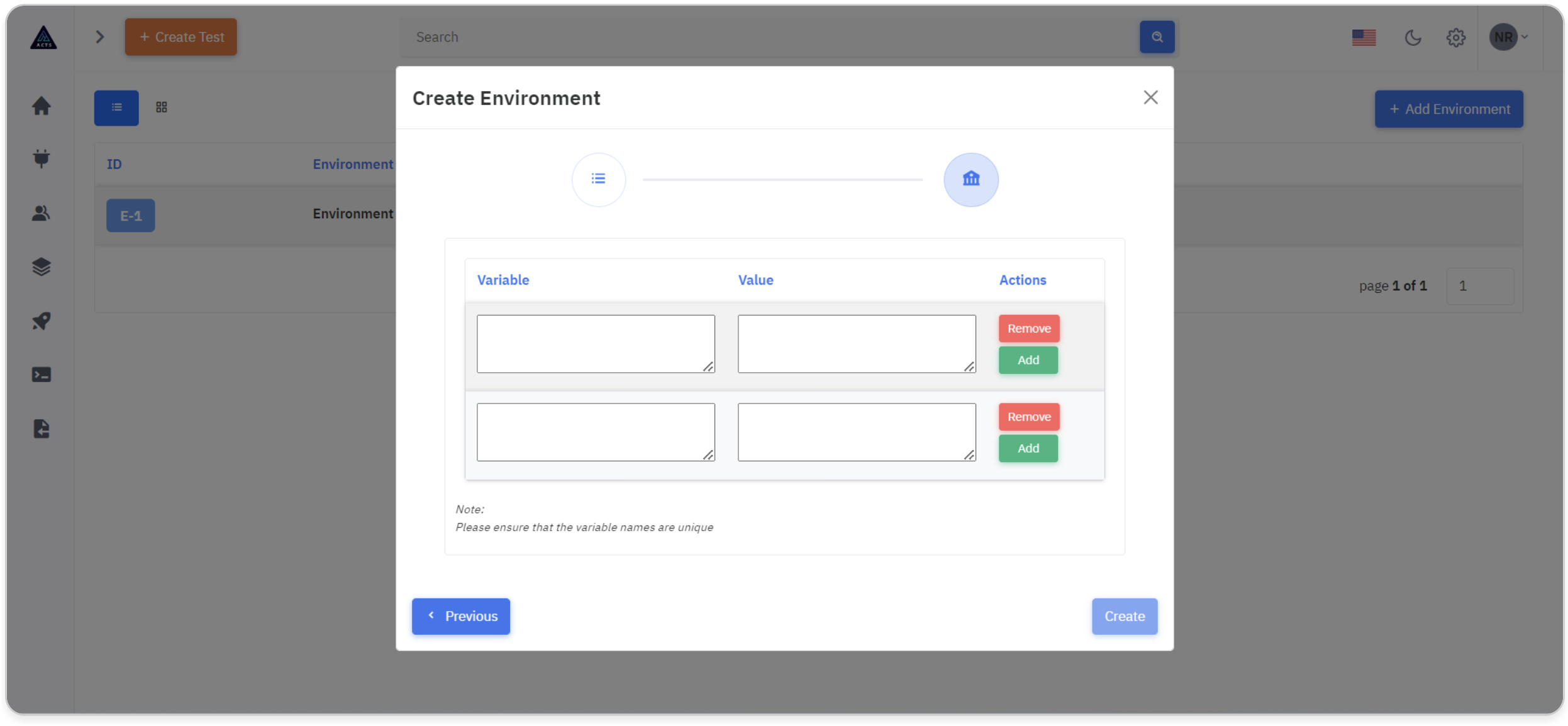
Clicking the "Create" button confirms and completes the creation of an environment.
This action marks the conclusion of the environment creation process, allowing users to proceed with confidence.
Once an environment is created, users can utilize it in the Test Cases page.
Variables can be called using the syntax variable within test cases, and they will be dynamically replaced with their corresponding values during execution.
Update Environment
Upon clicking the "Edit" icon,in List or Grid view users are seamlessly redirected to the wizard interface populated with existing data.
This intuitive approach ensures a smooth transition to the editing process, where users can easily make modifications to environment details without any hassle.